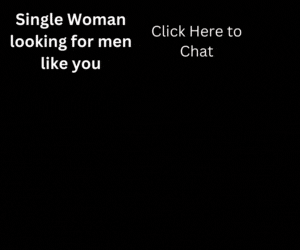In the digital age, smartphones have become an integral part of our lives. They’re not just communication devices anymore – they’re our personal assistants, entertainment centers, and much more. But to keep these mini-computers running smoothly and safely, it’s essential that we regularly update their software. This article will delve into the importance of keeping your smartphone updated and provide a comprehensive guide on how to do so.
1. The Significance of Smartphone Updates
1.1. Amplifying and Introducing New Features
Software updates are not just about adding new features, although that is a significant aspect. They also enhance existing features, making your smartphone more efficient and user-friendly. Every update is a step towards improvement, a move towards making your digital life more comfortable and more secure.
1.2. Plugging Security Holes and Integrating New Security Elements
Software updates often serve as a crucial line of defense against cyber threats. They frequently patch known security vulnerabilities that could otherwise serve as entry points for malicious software or hackers. In addition to fixing these security gaps, software updates often introduce new security features to further fortify your device against cyber threats.
1.3. Bug Fixes: Enhancing Stability and Performance
Nobody likes a glitchy phone. Bugs and glitches can cause apps to crash, drain your battery life, or even cause your phone to run slowly. Regular software updates address these issues, making your device run smoother and more efficiently.
1.4. Performance Improvement: For a Smooth User Experience
Apart from fixing issues, software updates often bring improvements that make your smartphone even better than before. They optimize the software environment, making apps run smoother and faster, and often enhancing battery life and memory management.
2. Checking for Software Updates: A Step-by-step Guide
Knowing why updates are important is one thing, but understanding how to check for and install these updates is another. Here’s how you can ensure your smartphone is up-to-date.
2.1. On iOS Devices
For Apple devices, go to Settings > General > Software Update. If an update is available, you’ll be able to download and install it directly from there.
2.2. On Android Devices
On Android devices, the process may vary slightly depending on the manufacturer. Generally, you can find the software update section under Settings. From there, look for Software Update or System Update.
2.3. On Windows Devices
For Windows phones, navigate to Settings and locate the Windows Update section. Here, you’ll have the option to check for updates and install them.
3. Automatic Updates: Setting It Up
While regularly checking for updates is a good habit, you can also set your device to update automatically. This ensures that your device receives all necessary updates as soon as they are available.
3.1. On iOS Devices
Apple offers an “Automatic Updates” option. Once enabled, your device will install updates overnight when it’s idle, connected to Wi-Fi, and plugged into a power source.
3.2. On Android Devices
Android also offers an automatic updates option. You can enable this feature in the Software Update settings.
3.3. On Windows Devices
Windows phones are set to update automatically by default. However, you can choose to schedule active hours to prevent your phone from restarting during these times.
4. Preparing Your Device for an Update
Before you install an update, there are several steps you should take to ensure the process goes smoothly and your data is protected.
4.1. Charging Your Phone
Ensure that your phone has at least 70% charge before starting an update. This prevents your phone from powering down during the update, which could cause problems.
4.2. Backing Up Your Files
While updates should not affect the data on your smartphone, it’s still a good idea to back up your files. This ensures that you won’t lose any important data in case something goes wrong during the update.
4.3. Checking Device Compatibility
Not all updates are compatible with all devices. Before you install an update, make sure your device is compatible to avoid any potential issues.
4.4. Freeing Up Space
Updates often require a significant amount of storage space. Before you start an update, consider deleting any apps or files that you no longer use to free up space.
5. After the Update: What to Check
Once you’ve successfully updated your device, there are a few things you should check to ensure your phone is running properly.
5.1. Wi-Fi Settings
After an update, your smartphone might change some of your default settings. One of these could be your Wi-Fi settings. It’s important to ensure that your phone isn’t automatically switching to your data plan when Wi-Fi connectivity is weak, as this could lead to unexpected data charges.
5.2. Privacy Settings
Check the privacy settings for your device and network connections. Ensure your location services, Bluetooth sharing, ad tracking, and social media settings are set according to your preferences.
5.3. App Compatibility
New updates may sometimes cause compatibility issues with certain apps. If you notice any apps aren’t functioning properly after an update, check for app-specific updates, or consider reaching out to the app’s support team for assistance.
6. The Bottom Line
Regularly updating your smartphone software is a crucial part of maintaining your device’s performance and security. By understanding the importance of updates and knowing how to install them, you can ensure your smartphone is always at its best. Remember, an updated phone is a safer, faster, and more efficient phone.
7. Beyond Smartphones: Other Devices
Remember, it’s not just your smartphone that needs regular updates. Other devices such as your computer, smart home devices, wearables, and even your TV also require regular software updates to ensure optimal performance and security.
8. Conclusion
In the ever-evolving digital world, staying updated is not just about having the latest features. It’s about ensuring optimal performance, security, and the best user experience. So, the next time your smartphone prompts you for an update, remember all the benefits that come with it and hit that update button.